Follow the steps to create a link between oracle db and MS Access 2007 or above
2. Select Link to the data source by creating a linked table from the following screen and press OK.
3. Switch to Machine Data Source Tab and click New…
4. Choose System Data Source (Applies to this machine only) and click Next.
5. Select Microsoft ODBC for Oracle from the list and click Next.
And then click Finish.
6. Fill the appropriate details and click OK.
7. Find and select the Data Source Name from the list of DataSources and click OK.
8. Enter the password and click OK
9. A list of all tables and views will appear, choose the respective tables and views to link them to MS Access. Check Save Password, so that you don’t have to bother about that from the next time. And then click OK. A warning about password saving will appear, click on Save Password to continue.
10. Select the primary column from the list of columns of the selected table or view in step 9. Click OK
That’s it. You will find the linked table or view under the Tables panel.



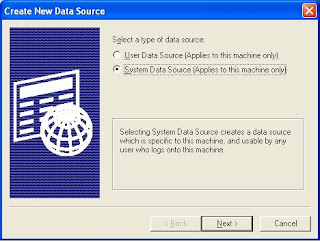




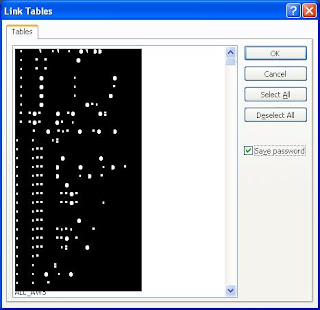


Managing the database and share with an active server is essential for their safe, easy and effective sharing. You just need to create an MS access folder for storing the data and later on simply upload it on the server for easy usage. For more information please click here
ReplyDelete